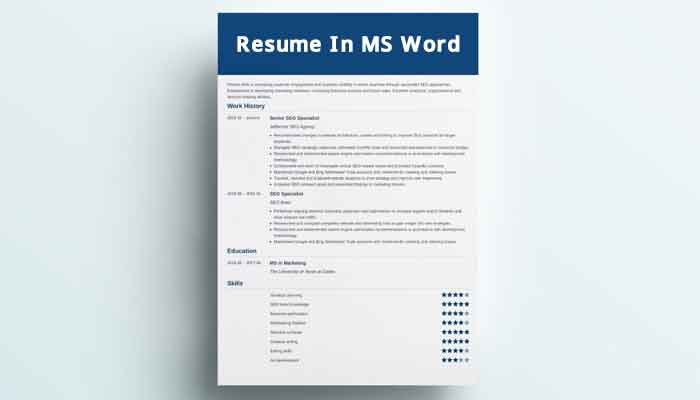Introduction:
How to create a professional resume in MS Word is a question many job seekers ask. MS Word is one of the best tools to make a resume because it is simple and powerful. Most people already have MS Word installed on their computers. This makes it easy to start immediately.
Using MS Word helps you design a resume that looks clean and professional. You don’t need any special skills. The software offers many templates to guide you. You can also customize fonts, colors, and layout to match your style.
Another reason why how to create a professional resume in MS Word is important is the file format. Many employers prefer Word files because they are easy to open and scan. You can also save your resume as a PDF for better sharing.
This article will teach you step-by-step how to create a professional resume in MS Word. You will learn about formats, templates, tips, and mistakes to avoid. By the end, you will have a resume that stands out.
Choosing the Right Resume Format in MS Word
The first step in how to create a professional resume in MS Word is picking the right resume format. The format organizes your information so hiring managers can read it easily. MS Word offers three main formats: chronological, functional, and combination.
Here is a quick comparison:
| Resume Format | Focus | Best For | Pros | Cons |
| Chronological | Work history (recent first) | Most job seekers | Easy to read, preferred by HR | Not ideal for gaps in work |
| Functional | Skills and experience | Career changers, gaps in work | Highlights skills over history | May hide work history details |
| Combination | Skills + work timeline | Experienced professionals | Best of both formats | Can be longer or complex |
Tips for choosing the right format:
- Use chronological if you have steady work history.
- Choose functional if switching careers or have gaps.
- Select combination if you want to showcase skills and experience equally.
MS Word has many templates based on these formats. Choose one that fits your background and the job you want. Keep the design simple and professional.
Your format choice is a key part of how to create a professional resume in MS Word. It makes your resume easy to scan and understand for hiring managers.
Read More: Cloud Computing Basics for Students: Learn & Master the Cloud
Step-by-Step Guide to Creating a Resume in MS Word
How to create a professional resume in MS Word is easier when you follow clear steps. Here’s a simple guide:
- Open MS Word and search for “Resume” templates.
- Pick a template that suits your style.
- Replace placeholder text with your name and contact info.
- Write a strong professional summary.
- Add your work experience with job titles, dates, and achievements.
- List your education details.
- Highlight your skills relevant to the job.
- Customize fonts and spacing for readability.
- Save your resume regularly.
Using MS Word templates saves time. They provide a clean layout so you don’t worry about design. Just focus on your content. Keep descriptions short and to the point.
By following these steps, you master how to create a professional resume in MS Word quickly and effectively.
Tips for Formatting Your Resume Professionally in MS Word
Formatting is vital in how to create a professional resume in MS Word. A well-formatted resume looks clean and easy to read. Here are some tips:
- Use simple fonts like Arial, Calibri, or Times New Roman.
- Keep font size between 10 and 12 points for body text.
- Use bold for section titles and your name.
- Add bullet points to list job duties or skills.
- Use consistent spacing between sections.
- Avoid using too many colors; stick to black and dark gray.
- Keep margins at least 0.5 inches.
- Use left alignment; avoid center alignment for paragraphs.
- Include white space so the resume doesn’t look crowded.
Good formatting helps recruiters find key info fast. This is a major factor in how to create a professional resume in MS Word that gets noticed.
How to Use MS Word Resume Templates Effectively
Knowing how to create a professional resume in MS Word means using the powerful resume templates that MS Word offers. These templates help you build a polished and clean resume quickly, even if you don’t have design skills. Here’s how to use them effectively:
First, open MS Word and go to File > New, then type “Resume” in the search bar. You’ll find many templates designed for different industries and formats—chronological, functional, or combination. Pick a template that fits your career level and the type of job you want. For example, a modern template suits creative jobs, while a classic one works well for corporate roles.
Once you select a template, start replacing the sample text with your own details. Update your name, contact information, and professional summary. Make sure to tailor your work experience and skills to match the job description. This step is key to mastering how to create a professional resume in MS Word.
Be careful not to overload your resume with too many sections. Stick to the important parts: contact info, summary, work experience, education, and skills. After editing, check that fonts, colors, and spacing are consistent and clean. Avoid drastic changes that break the template’s design.
Using templates properly helps you create a professional resume in MS Word faster and ensures your resume looks well-structured. Remember to save your work frequently, so you don’t lose any changes.
Common Resume Mistakes to Avoid When Using MS Word
When learning how to create a professional resume in MS Word, avoiding common mistakes is essential. Many job seekers make errors that can reduce their chances of getting hired. Here are the biggest mistakes to watch out for:
1. Poor Formatting:
Using too many fonts, colors, or sizes makes your resume look messy. Stick to one or two simple fonts, such as Calibri or Arial, and use black or dark gray text. Avoid using bright colors or excessive bolding.
2. Spelling and Grammar Errors:
Typos create a bad impression. Always use MS Word’s spell check and proofread your resume multiple times. Consider asking a friend to review it as well.
3. Irrelevant Information:
Including personal details like age, marital status, or hobbies can distract recruiters. Focus on relevant skills, work experience, and education related to the job.
4. Overcrowding the Page:
Trying to fit everything on one page by shrinking fonts or reducing margins can make your resume hard to read. Use bullet points and clear sections. If necessary, a two-page resume is acceptable for experienced professionals.
5. Using Unprofessional Email Addresses:
Your contact email should sound professional. Avoid nicknames or informal addresses like “[email protected].” Use your name or a variation of it.
6. Forgetting to Update Contact Information:
Always double-check your phone number and email before sending your resume. Missing or incorrect details can cost you the interview.
7. Not Tailoring Your Resume:
One size does not fit all. Customize your resume for each job application by emphasizing the skills and experience the employer wants.
By avoiding these mistakes, you will improve your skills in how to create a professional resume in MS Word and make your resume stand out for the right reasons.
Saving and Exporting Your Resume for Job Applications
Knowing how to create a professional resume in MS Word includes saving your work correctly. Always save your resume in .docx format to edit later. Also, export or save as PDF to keep formatting intact when sending to employers.
To save as PDF in MS Word:
- Click File > Save As.
- Choose PDF from the dropdown.
- Click Save.
Use clear file names like “FirstName_LastName_Resume.pdf.” This helps recruiters find your resume easily.
Always double-check the final document for formatting issues before sending. Proper saving and exporting is a crucial part of how to create a professional resume in MS Word.
Advanced MS Word Features to Enhance Your Resume
Mastering how to create a professional resume in MS Word means using some advanced features:
- Use Styles for headings and body text to keep formatting consistent.
- Insert icons or small graphics to highlight contact info.
- Use tables to organize skills or achievements neatly.
- Try track changes to get feedback from friends or mentors.
- Add hyperlinks to your LinkedIn profile or portfolio.
These tools make your resume modern and professional. But keep it simple and readable. Advanced features enhance but don’t overwhelm your resume.
Conclusion: Final Tips to Create a Standout Resume in MS Word
How to create a professional resume in MS Word is about clarity, simplicity, and relevance. Use a clean format and a good template. Highlight your skills, achievements, and work experience clearly. Avoid clutter and mistakes.
Proofread your resume many times. Customize it for each job application. Save your file in both Word and PDF formats. Use MS Word’s tools like styles and bullet points to make your resume neat.
By following this guide on how to create a professional resume in MS Word, you increase your chances of landing interviews. Start crafting your resume today and take control of your job search!
FAQs: About Resume In MS Word
Can I create a professional resume in MS Word without a template?
Yes, but using a template saves time and ensures good design.
How many pages should my resume be?
One page is ideal for less experience; two pages for more extensive work history.
Should I include a photo in my MS Word resume?
Usually no, unless the job specifically requests it.
Can I use MS Word on mobile to create a resume?
Yes, MS Word mobile apps support templates and editing.
Is it better to save a resume as Word or PDF?
Save both. Send PDF to employers to preserve formatting.