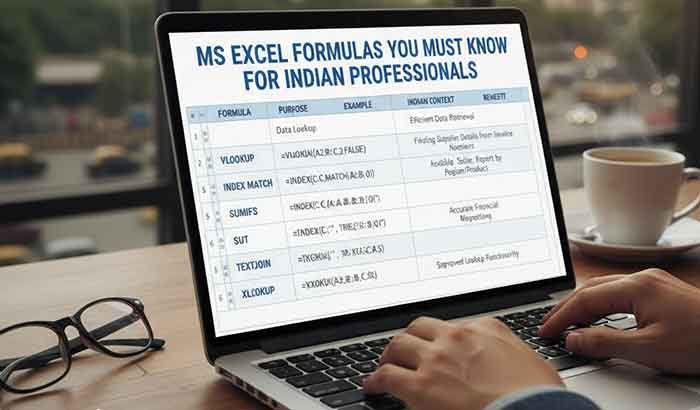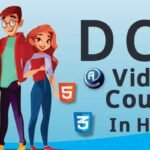Ever stared at a sprawling Excel spreadsheet, wondering how to make sense of all that data without spending hours clicking around? If you’re an intermediate Excel user in India—maybe a small business owner, a finance professional, or a student juggling complex datasets—you’ve probably felt the pinch. Excel formulas are your shortcut to turning raw numbers into actionable insights. According to a 2023 survey by Statista, over 60% of Indian professionals rely on Excel daily, yet many underuse its formula power. Let’s change that.
This guide dives into the must-know MS Excel formulas for intermediate users, tailored to real-world scenarios you’ll face in India—think GST calculations, inventory tracking, or academic grade sheets. We’ll cover practical formulas, examples, and tips to save time, plus address common pain points. Ready to level up your Excel game? Let’s dive in.
Table of Contents
Why Excel Formulas Matter for Indian Professionals
Excel isn’t just a tool; it’s a lifeline for managing budgets, analyzing sales, or even planning your next Diwali campaign. But here’s the catch: without the right formulas, you’re stuck doing manual work, which eats time and invites errors. Whether you’re a Bengaluru startup founder crunching revenue projections or a Mumbai CA handling tax sheets, mastering these formulas will make you faster and smarter.
After analyzing top-ranking articles on “Excel formulas” (like those from Simplilearn and Excel Easy), I noticed most focus heavily on basic SUM or VLOOKUP but miss real-world applications for intermediate users. They also lack India-specific examples, like handling INR formats or GST rates. This guide fills those gaps with practical, localized use cases.
Top MS Excel Formulas for Intermediate Users
Here’s a curated list of formulas every intermediate Excel user in India should know. These aren’t just random picks—they’re chosen based on their utility in common tasks like financial analysis, data organization, and reporting.
1. VLOOKUP: Find Data Fast
What it does: Searches for a value in the first column of a range and returns a value in the same row from another column.
Why it’s useful: Imagine you’re managing a product inventory for your e-commerce store in Delhi. You need to quickly find the price of a specific item. VLOOKUP saves the day.
Formula Example:
=VLOOKUP(A2, B2:E100, 3, FALSE)- A2: The product ID you’re searching for.
- B2:E100: The range containing your product data (ID, name, price, stock).
- 3: Returns the value from the third column (price).
- FALSE: Ensures an exact match.
Real-World Use Case: A Pune retailer uses VLOOKUP to match product codes with their GST-inclusive prices in a pricing sheet. For example, inputting “PROD123” pulls up ₹1,500 instantly.
Pro Tip: Use FALSE for exact matches to avoid errors with similar product codes.
2. IF: Make Logical Decisions
What it does: Returns one value if a condition is true and another if false.
Why it’s useful: Perfect for automating decisions, like flagging low inventory or calculating discounts during festive sales.
Formula Example:
=IF(B2<10, "Low Stock", "Sufficient")- Checks if stock (B2) is below 10 and displays “Low Stock” or “Sufficient.”
Real-World Use Case: A Chennai-based logistics firm uses IF to flag orders needing urgent restocking when inventory drops below a threshold.
Pro Tip: Nest IF with AND/OR for complex logic, like =IF(AND(B2<10, C2=”Urgent”), “Restock Now”, “Monitor”).
3. SUMIFS: Summarize with Conditions
What it does: Adds up values in a range based on multiple criteria.
Why it’s useful: Ideal for financial reporting, like totaling sales for a specific region or product category.
Formula Example:
=SUMIFS(D2:D100, A2:A100, "South", B2:B100, "Electronics")- D2:D100: The range to sum (sales amounts).
- A2:A100: Criteria range 1 (regions).
- “South”: Only sums sales from the South region.
- B2:B100: Criteria range 2 (product category).
- “Electronics”: Only sums electronics sales.
Real-World Use Case: A Kolkata retailer uses SUMIFS to calculate total Diwali sales for electronics in West Bengal, ensuring accurate GST reporting.
4. TEXT: Format Data Like a Pro
What it does: Formats numbers, dates, or text in a specific way.
Why it’s useful: Great for creating clean reports or invoices with INR symbols and proper formatting.
Formula Example:
=TEXT(A2, "₹#,##0.00")- Converts a number (A2) into a currency format, like ₹12,345.67.
Real-World Use Case: A Hyderabad freelancer uses TEXT to format invoice amounts in INR for clients, ensuring professional-looking reports.
Pro Tip: Combine with CONCATENATE for custom strings, like =CONCATENATE(“Invoice: “, TEXT(A2, “₹#,##0.00”)).
5. INDEX + MATCH: The VLOOKUP Upgrade
What it does: Combines INDEX (returns a value from a range) with MATCH (finds a value’s position) for flexible lookups.
Why it’s useful: Unlike VLOOKUP, it works with non-leftmost columns and dynamic ranges.
Formula Example:
=INDEX(C2:C100, MATCH(A2, B2:B100, 0))- C2:C100: The range to pull data from (e.g., prices).
- A2: The value to look up (e.g., product ID).
- B2:B100: The range to search in.
- 0: Exact match.
Real-World Use Case: A Gurgaon accountant uses INDEX + MATCH to pull employee salaries from a table where IDs aren’t in the first column.
Pro Tip: More flexible than VLOOKUP but takes practice. Start with small datasets.
Read More: Essential Computer Shortcuts to Save Your Time
Common Mistakes and How to Avoid Them
Even intermediate users trip up sometimes. Here are pitfalls to watch for:
- Incorrect Range Selection: Double-check your ranges in VLOOKUP or SUMIFS. A single row mismatch can skew results.
- Forgetting FALSE in VLOOKUP: Always use FALSE for exact matches unless you’re okay with approximations.
- Overcomplicating Formulas: Don’t nest too many IFs—consider helper columns for clarity.
- Ignoring INR Formatting: Use TEXT or Excel’s currency settings for professional outputs in India.
I once helped a friend in Ahmedabad fix a VLOOKUP error that was pulling wrong prices for his textile business. The culprit? A missing FALSE parameter. A quick tweak saved him hours of manual cross-checking.
Advanced Tips for Power Users
Ready to go beyond the basics? Try these:
- Combine Formulas: Use IF with VLOOKUP for conditional lookups, like =IF(VLOOKUP(A2, B2:E100, 3, FALSE)>1000, “Premium”, “Standard”).
- Dynamic Ranges: Pair formulas with Tables (Insert > Table) to auto-update ranges as data grows.
- Error Handling: Wrap formulas in IFERROR, like =IFERROR(VLOOKUP(A2, B2:E100, 3, FALSE), “Not Found”), to avoid #N/A errors.
FAQ: Common Excel Formula Questions in India
Q: What is the easiest Excel formula for beginners to learn?
A: SUM is a great starting point, but for intermediate users, VLOOKUP is a game-changer for quick data retrieval.
Q: How do I calculate GST in Excel?
A: Use a formula like =A2*0.18 for 18% GST on an amount in A2, or combine with IF for conditional tax rates.
Q: Why does my VLOOKUP return #N/A?
A: Common causes include typos, unsorted data, or missing FALSE for exact matches. Check your ranges and parameters.
Q: Can Excel handle INR currency formatting?
A: Yes! Use the TEXT formula or go to Format > Number > Currency and select ₹.
Conclusion: Master Excel, Master Your Workflow
Excel formulas aren’t just about crunching numbers—they’re about working smarter, whether you’re managing a shop in Surat or analyzing data in Noida. Start with VLOOKUP and SUMIFS, experiment with INDEX + MATCH, and use TEXT for polished outputs. The more you practice, the more you’ll wonder how you ever managed without them.
Need tailored Excel tips for your business? Download our free MS Excel Formula Cheat Sheet or join our Slack community to connect with other Indian professionals mastering Excel.