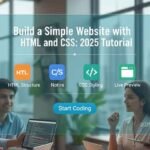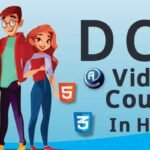Introduction to Tally ERP 9
How to Install and Use Tally ERP 9 begins with understanding what Tally ERP 9 is. Tally ERP 9 is a popular accounting software widely used by businesses in India and worldwide. It helps in managing accounting, inventory, taxation, payroll, and other business processes. This software simplifies financial management, saving time and reducing errors.
The importance of How to Install and Use Tally ERP 9 lies in its ability to help small and medium enterprises handle their business data efficiently. With Tally ERP 9, users can automate many accounting tasks and easily generate reports. The software supports GST compliance, which is crucial for businesses in India.
Learning How to Install and Use Tally ERP 9 can benefit business owners, accountants, and finance professionals. It offers real-time data processing and secure financial information handling. The user-friendly interface makes it accessible to those who do not have advanced technical skills.
In summary, How to Install and Use Tally ERP 9 is essential for effective business management, financial accuracy, and regulatory compliance.
System Requirements for Installing Tally ERP 9
Before learning How to Install and Use Tally ERP 9, it is important to check system requirements. This ensures the software runs smoothly without technical problems. Below are the key requirements:
| Component | Minimum Requirement | Recommended Requirement |
| Operating System | Windows 7 or later | Windows 10 or later |
| Processor | Intel Core i3 | Intel Core i5 or higher |
| RAM | 2 GB | 4 GB or more |
| Hard Disk Space | 1 GB free disk space | 2 GB or more free space |
| Display | 1024 x 768 resolution | 1366 x 768 or higher |
How to Install and Use Tally ERP 9 requires a Windows operating system; it does not support macOS or Linux natively. A stable internet connection is recommended for license activation and GST updates.
Checking system requirements before How to Install and Use Tally ERP 9 avoids installation failure and performance issues. Using recommended specs will improve speed and multitasking ability.
Always keep your system updated for the best experience when learning How to Install and Use Tally ERP 9.
Step-by-Step Guide to Downloading Tally ERP 9
How to Install and Use Tally ERP 9 starts with downloading the correct version from trusted sources. The official Tally Solutions website is the safest place to download the software. Avoid third-party sites to prevent malware or corrupted files.
Follow these steps to download:
- Visit the official website: tallysolutions.com
- Navigate to the Downloads section.
- Choose the latest version of Tally ERP 9.
- Select the appropriate edition (Educational, Trial, or Licensed).
- Click Download and save the file to your computer.
Remember, How to Install and Use Tally ERP 9 depends on downloading the right file to avoid compatibility issues. The trial version lets you explore features before purchasing a license.
Always scan the downloaded file for viruses. Use an updated antivirus program. This helps keep your system safe during How to Install and Use Tally ERP 9.
Downloading from official sources ensures you get the latest updates and GST features. This is crucial for smooth operation.
How to Install Tally ERP 9 on Your Computer
How to Install and Use Tally ERP 9 involves a simple installation process. After downloading, locate the setup file in your Downloads folder. Double-click it to start the installation wizard.
Follow these steps:
- Click Install when the setup window appears.
- Accept the License Agreement.
- Choose the installation folder or use the default location.
- Click Next and wait for the process to finish.
- After installation, click Finish to exit the wizard.
If you face any errors during How to Install and Use Tally ERP 9, check if your system meets the requirements. Sometimes, disabling antivirus temporarily can help if it blocks installation.
Restart your computer after installation to ensure all files are properly configured. Launch Tally ERP 9 from the desktop shortcut.
Now you are ready for the next step in How to Install and Use Tally ERP 9—activation.
Activating Tally ERP 9: License and Trial Version Explained
How to Install and Use Tally ERP 9 requires activation for full access. You can use the software in trial mode or activate it with a license key.
Activation steps:
- Open Tally ERP 9 and select Activate Now.
- Enter your license number and serial number if you have purchased a license.
- Follow the on-screen instructions to complete activation.
- If you don’t have a license, choose Use Educational Version or Trial Version.
| Type | Features | Validity |
| Trial Version | Limited features, fully functional | 30 days |
| Licensed Version | Full features including GST and Payroll | Lifetime (with renewal) |
Remember, How to Install and Use Tally ERP 9 in trial mode helps you test the software before purchase. However, the trial limits some features.
Licensed users get full support, updates, and GST compliance features. Always keep your license details safe for reactivation.
Basic Configuration After Installation
How to Install and Use Tally ERP 9 involves setting up the software for your business needs. Once installed and activated, the next step is basic configuration to prepare for smooth operations.
First, you need to create a company. Open Tally ERP 9 and select Create Company. Enter details like company name, address, financial year, and currency. This step is essential in How to Install and Use Tally ERP 9 because it defines the business environment.
Next, configure basic settings under F11 Features. Here you can enable modules like accounting, inventory, payroll, and taxation. Enabling GST is crucial for businesses in India.
Also, set up your security controls. You can assign passwords to protect sensitive financial data. This is part of How to Install and Use Tally ERP 9 that ensures data safety.
Finally, customize voucher types and formats if required. This helps match your business processes.
By completing these basic configurations, you create a strong foundation for your accounting and inventory management. This step simplifies later tasks in How to Install and Use Tally ERP 9 and improves productivity.
How to Use Tally ERP 9 for Accounting
How to Install and Use Tally ERP 9 for accounting starts with creating ledgers. Ledgers are accounts for customers, suppliers, expenses, income, and assets.
To create ledgers:
- Go to Accounts Info > Ledgers > Create.
- Enter ledger name and select group (e.g., Sundry Debtors, Bank Accounts).
- Fill opening balance if applicable.
Next, record transactions using voucher entries. Tally ERP 9 supports various voucher types:
- Payment
- Receipt
- Sales
- Purchase
- Journal
To enter transactions:
- Select Accounting Vouchers.
- Choose voucher type.
- Fill details like ledger, amount, and narration.
- Save the entry.
Recording transactions regularly is key in How to Install and Use Tally ERP 9 for accurate financial data.
Tally also offers automatic ledger grouping and voucher numbering, which speeds up accounting work.
Finally, you can view financial reports such as Trial Balance and Profit & Loss Statement anytime to check your business health.
Read More: Tally ERP 9 Course — Master Tally in Hindi and start earning more
Inventory Management with Tally ERP 9
How to Install and Use Tally ERP 9 for inventory involves setting up stock items and managing stock levels. This is important for businesses dealing with physical goods.
Start by creating stock groups and stock items:
- Go to Inventory Info > Stock Groups > Create to make groups like Raw Materials or Finished Goods.
- Then go to Stock Items > Create to add individual products under these groups.
You can also set units of measurement (kg, pcs, liters) during stock item creation.
Recording inventory transactions like stock receipts, issues, sales, and purchases is done through inventory vouchers.
Tally ERP 9 tracks stock quantities in real-time and updates your reports automatically.
Important inventory reports in How to Install and Use Tally ERP 9 include:
- Stock Summary
- Movement Analysis
- Stock Ageing
Managing inventory efficiently reduces stockouts and excess stock.
Using Tally ERP 9 for inventory makes your business organized and helps in better decision-making.
Generating and Understanding Reports in Tally ERP 9
One of the key aspects of How to Install and Use Tally ERP 9 is generating reports that give insights into your business.
Tally ERP 9 provides various reports:
- Financial Reports like Balance Sheet, Profit & Loss, and Trial Balance help you monitor finances.
- Inventory Reports such as Stock Summary and Movement Analysis track your stock.
- GST Reports ensure tax compliance by summarizing sales, purchases, and tax liabilities.
To access reports, navigate through the Display menu. Choose the report type and date range.
Reports are customizable. You can filter data by ledger, group, or period.
Tally ERP 9 also offers drill-down features, allowing you to see transaction details behind summary figures. This helps in audit and review processes.
Using reports effectively is vital in How to Install and Use Tally ERP 9 to keep your business transparent and compliant.
Regularly reviewing reports helps identify issues early and supports better financial planning.
Tips and Tricks for Efficient Use of Tally ERP 9
How to Install and Use Tally ERP 9 effectively means not only setting it up but also using it efficiently. Here are some useful tips and tricks:
- Use Keyboard Shortcuts: Tally has many shortcuts like F1 for help, F2 to change date, F3 for company info. These speed up work and reduce mouse use.
- Backup Data Regularly: Always back up your company data using the Backup and Restore feature under Company Info. This protects you from data loss.
- Set User Roles: Assign user rights to restrict access to sensitive data. This is important for security when multiple users work on the same Tally ERP 9.
- Multi-User Setup: Configure multi-user mode to allow simultaneous access for your team. It improves collaboration.
- Customize Voucher Types: Tailor voucher formats and numbering to suit your business workflow.
- Use Tally Audit Features: Enable audit mode to track changes and maintain accountability.
Mastering these tips in How to Install and Use Tally ERP 9 makes your accounting faster and safer. The software’s flexibility lets you adapt it to your needs.
Consistently applying these tricks improves data accuracy and overall productivity in your business.
Common Issues Faced While Using Tally ERP 9 and Solutions
How to Install and Use Tally ERP 9 also means being prepared for common problems and knowing how to solve them.
Some frequent issues include:
- Installation Failure: Often due to incompatible OS or missing permissions. Ensure system requirements are met and run setup as Administrator.
- Activation Problems: Incorrect license keys or internet issues can cause activation errors. Double-check license info and internet connection.
- Data Corruption: Power failure or improper shutdown can corrupt data. Always backup and use Tally’s repair utilities if needed.
- Slow Performance: Large company data or insufficient hardware can slow Tally ERP 9. Optimize by archiving old data and upgrading system specs.
- Printing Issues: Wrong printer settings may cause printing errors. Verify printer compatibility and settings.
Knowing these issues helps you troubleshoot faster in How to Install and Use Tally ERP 9. If problems persist, contact Tally support or check online forums.
Preventive measures like regular backups, updates, and system checks keep your Tally ERP 9 running smoothly.
Conclusion: Why Tally ERP 9 is the Best Choice for Small and Medium Businesses
How to Install and Use Tally ERP 9 offers businesses a powerful tool for managing finances and operations efficiently. Tally ERP 9 is designed to be user-friendly yet powerful enough to handle complex accounting, inventory, payroll, and tax compliance tasks.
It supports GST and other government regulations, making it ideal for Indian businesses. Its customizable features allow companies to tailor it to their specific needs. The software’s real-time data processing and robust reporting provide clear insights to make informed decisions.
For small and medium businesses, How to Install and Use Tally ERP 9 means saving time, reducing errors, and improving financial transparency. The easy installation and setup process, combined with comprehensive support and updates, make Tally ERP 9 a preferred choice.
Its scalability means it can grow with your business, handling increasing transaction volumes without hassle. The large user community and training resources also ensure help is available when needed.
In short, learning How to Install and Use Tally ERP 9 is a smart investment for any business aiming for accuracy, compliance, and efficiency.
FAQs: about Installing and Using Tally ERP 9
How to Install and Use Tally ERP 9 raises common questions, answered below:
Is Tally ERP 9 free to use?
Tally offers a free trial, but full features require a paid license.
Can Tally ERP 9 run on Mac?
No, it is designed for Windows OS only.
How long is the Tally trial period?
The trial period lasts 30 days.
Can multiple users work on Tally ERP 9 simultaneously?
Yes, with multi-user mode enabled.
Does Tally ERP 9 support GST?
Yes, it supports all GST-related features and compliance.