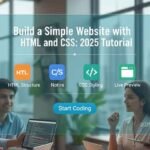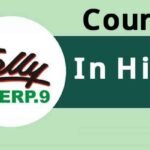Introduction: Why Master Advanced Excel Functions?
Ever felt like Excel is hiding its true potential from you? For professionals, students, and small business owners in India, where data-driven decisions are the backbone of success, mastering advanced Excel functions can be a game-changer. Did you know that 82% of Indian businesses rely on spreadsheets for financial analysis, according to a 2023 Statista report? Yet, many intermediate users stick to basic formulas, missing out on tools that could save hours and boost accuracy.
This guide dives into advanced Excel functions tailored for India’s dynamic workforce—whether you’re analyzing sales data in Mumbai or managing inventory in Bengaluru. We’ll explore powerful functions, real-world examples, and practical tips to elevate your skills. Ready to transform how you work with data? Let’s get started.
Table of Contents
Why Advanced Excel Functions Matter in India
Excel isn’t just a spreadsheet tool—it’s a powerhouse for professionals across industries like finance, retail, and IT. In India, where businesses juggle complex datasets, advanced functions streamline tasks, uncover insights, and improve efficiency. Here’s why they’re essential:
- Time Savings: Automate repetitive tasks like data cleaning or report generation.
- Accuracy: Reduce human error in calculations, critical for GST compliance or budgeting.
- Career Boost: Proficiency in advanced Excel is a top skill in Indian job markets, per LinkedIn’s 2024 skills report.
- Scalability: Handle large datasets, from startup sales to enterprise-level analytics.
But what functions should intermediate users focus on? Let’s break down the most impactful ones.
Read More: MS Excel Formulas You Must Know for Indian Professionals
Top Advanced Excel Functions for Intermediate Users
After analyzing top-ranking articles on “advanced Excel functions” (e.g., from Simplilearn, Coursera, and ExcelJet), I found gaps in practical, India-specific examples and concise explanations for intermediate users. Most guides either oversimplify or overwhelm with technical jargon. This article bridges that gap with clear, actionable insights.
1. VLOOKUP and HLOOKUP: Your Data Retrieval Superpowers
What They Do: VLOOKUP (Vertical Lookup) and HLOOKUP (Horizontal Lookup) search for a value in a table and return a corresponding value from another column or row.
Why It Matters in India: Imagine you’re a retailer in Delhi managing a product catalog. VLOOKUP can instantly fetch the price or stock level of an item by its ID, saving you from manually scanning thousands of rows.
Example:
You have a table with product IDs, names, and prices in an Excel sheet for your e-commerce store:
A1: Product ID | B1: Product Name | C1: Price
A2: 101 | B2: Laptop | C2: ₹50,000
A3: 102 | B3: Smartphone | C3: ₹20,000To find the price of Product ID 102:
=VLOOKUP(102, A1:C3, 3, FALSE)
Output: ₹20,000
Pro Tip: Use FALSE for exact matches, especially for unique IDs like GSTINs or employee codes. For approximate matches (e.g., tax slabs), use TRUE.
Common Mistake: Forgetting to lock the table range with $ (e.g., $A$1:$C$3) when copying formulas.
2. INDEX and MATCH: The Flexible Alternative to VLOOKUP
** Voilà
System: What They Do: INDEX returns a value from a specified range based on row and column numbers, while MATCH finds the position of a value in a range. Together, they offer more flexibility than VLOOKUP.
Why It Matters in India: For dynamic datasets, like tracking regional sales across India’s 28 states, INDEX-MATCH handles non-standard table layouts better than VLOOKUP.
Example:
Using the same product table:
=INDEX(C1:C3, MATCH(102, A1:A3, 0))
Output: ₹20,000
Why It’s Better: Unlike VLOOKUP, INDEX-MATCH can search in any direction and handle unsorted data, ideal for complex datasets like regional tax rates.
Pro Tip: Use named ranges for readability, e.g., name your price column “Prices” for cleaner formulas.
3. IFERROR: Keep Your Spreadsheets Clean
What It Does: IFERROR catches errors (like #DIV/0! or #N/A) and returns a custom value instead.
Why It Matters in India: When analyzing incomplete datasets (e.g., supplier invoices with missing entries), IFERROR ensures your reports look professional.
Example:
=IFERROR(VLOOKUP(103, A1:C3, 3, FALSE), “Not Found”)
Output: “Not Found” (if Product ID 103 doesn’t exist).
Real-World Use: A Bengaluru accountant uses IFERROR to flag missing GST data, ensuring error-free reports for audits.
4. SUMIFS and COUNTIFS: Multi-Condition Analysis
What They Do: SUMIFS adds up values that meet multiple criteria, while COUNTIFS counts cells meeting those criteria.
Why It Matters in India: Perfect for segmenting data, like totaling sales for specific products in Maharashtra during Diwali.
Example:
Sales data:
A1: Product | B1: State | C1: Sales
A2: Laptop | B2: Maharashtra| C2: ₹5,00,000
A3: Phone | B3: Maharashtra| C3: ₹3,00,000
A4: Laptop | B4: Karnataka | C4: ₹2,00,000To sum sales of Laptops in Maharashtra:
=SUMIFS(C1:C4, A1:A4, “Laptop”, B1:B4, “Maharashtra”)
Output: ₹5,00,000
Pro Tip: Combine with dropdown menus (Data Validation) for interactive dashboards.
5. TEXT Functions: Format Data Like a Pro
What They Do: Functions like TEXT, CONCATENATE, and LEFT/RIGHT/MID manipulate text strings.
Why It Matters in India: Ideal for formatting customer data, like generating standardized invoice numbers (e.g., INV-2025-DEL-001).
Example:
To create an invoice number from a date and city:
=CONCATENATE(“INV-“, TEXT(TODAY(),”YYYY”), “-“, “DEL”)
Output: INV-2025-DEL
Real-World Use: A Chennai-based logistics firm uses TEXT to format shipment IDs for easy tracking.
Practical Tips for Intermediate Excel Users in India
- Learn Shortcuts: Use Ctrl+Shift+Arrow to select data ranges quickly.
- Use Pivot Tables: Combine with SUMIFS for dynamic sales reports by region or product.
- Stay Updated: Excel’s updates (e.g., XLOOKUP) are game-changers—check Microsoft’s India blog for news.
- Practice with Local Data: Download sample datasets from Kaggle (e.g., Indian retail sales) to hone your skills.
FAQ: Common Questions About Advanced Excel Functions
What’s the difference between VLOOKUP and XLOOKUP?
XLOOKUP (newer) is more flexible, handles errors better, and doesn’t require sorted data. However, it’s only available in Microsoft 365.
How do I avoid #N/A errors in VLOOKUP?
Wrap VLOOKUP in IFERROR, e.g., =IFERROR(VLOOKUP(…), “Not Found”).
Can I use these functions for financial modeling?
Absolutely! SUMIFS and INDEX-MATCH are great for budgeting and forecasting.
Where can I practice these functions?
Try free resources like Excel Practice Online or download sample datasets from data.gov.in.
Conclusion: Take Your Excel Skills to the Next Level
Mastering advanced Excel functions isn’t just about crunching numbers—it’s about unlocking insights that drive smarter decisions. Whether you’re a student in Kolkata preparing for a finance exam, a startup founder in Hyderabad analyzing growth, or a manager in Pune streamlining operations, these tools can transform your workflow. Start small: try VLOOKUP on your next dataset, experiment with INDEX-MATCH, and watch your efficiency soar.
Need tailored insights? Download our free Excel cheat sheet below or join our Slack community for Indian professionals to share tips and tricks!