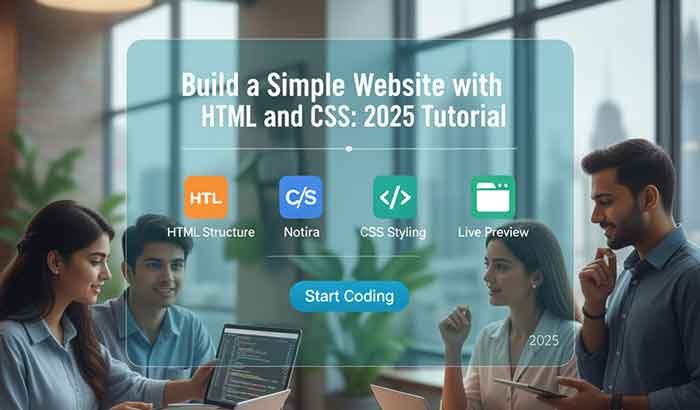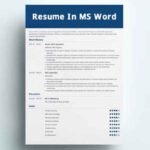You’re sitting in a cozy café in Bengaluru, sipping filter coffee, and dreaming of showcasing your skills online. Whether you’re a student in Hyderabad, a freelancer in Delhi, or a small business owner in Kolkata, building a website can feel like a daunting task. But it doesn’t have to be! If you’re familiar with basic coding concepts, this tutorial will guide you through creating a simple, professional-looking website using HTML and CSS—no fancy tools required. Think of this as your friendly computer education class, designed for intermediate learners in India who want to master web development step by step.
By the end, you’ll have a fully functional one-page website for a fictional café called “Code & Chai.” Let’s dive in like we’re coding together over a cup of chai!
Table of Contents
Why HTML and CSS? The Building Blocks of the Web
HTML (HyperText Markup Language) is like the skeleton of your website—it gives it structure. CSS (Cascading Style Sheets) is the stylist, making your site look vibrant and appealing. For intermediate learners in India, these skills are a gateway to freelancing, startup projects, or even landing a tech job in India’s booming IT industry.
- Affordable: No need to pay for website builders like Wix or WordPress.
- Flexible: Customize your site to reflect your personal or brand style.
- High Demand: With India’s digital economy projected to hit $1 trillion by 2030 (Statista), HTML and CSS skills are a must-have.
What You’ll Need to Start
Before we write a single line of code, let’s set up your workspace. Don’t worry—these tools are free and easy to use.
- Text Editor: Download Visual Studio Code (free and popular) or use Notepad++.
- Web Browser: Chrome or Firefox for testing your website.
- Basic Knowledge: You should know HTML tags like <div> or <p> and CSS properties like color or padding.
- A Project Folder: Create a folder on your computer to keep things organized.
Quick Tip: Think of your text editor as your coding notebook—it’s where the magic happens!
Step-by-Step Tutorial: Building Your “Code & Chai” Website
We’ll create a simple one-page website for “Code & Chai,” a fictional café in Chennai. It’ll have a header, a welcome section, a menu, and a footer. Follow these steps, and feel free to tweak it for your own project.
Step 1: Create Your Project Files
- Make a folder called code-and-chai on your computer.
- Inside it, create two files:
- index.html: This holds your website’s structure.
- styles.css: This styles your website.
Why two files? Keeping HTML and CSS separate makes your code cleaner and easier to manage.
Step 2: Write the HTML Structure
HTML organizes your content like a well-planned menu card. Let’s build the structure for “Code & Chai.”
Code & Chai
- Home
- Menu
- Contact
Welcome to Code & Chai
Enjoy a hot chai, write some code, and soak in Chennai’s tech vibe.
Check Our Menu
Our Menu
Masala Chai
Spiced tea brewed with care – ₹50
Filter Coffee
Rich, frothy South Indian classic – ₹60
Vada Pav
Spicy potato fritter in a soft bun – ₹80
Visit us at: 123 Marina Beach Road, Chennai
Email: [email protected]
What’s going on here?
- <!DOCTYPE html> tells browsers this is a modern HTML document.
- <meta> tags ensure your site displays well on phones and supports special characters.
- Semantic tags like <header>, <section>, and <footer> make your site SEO-friendly and accessible.
- The <link> tag connects your CSS file to style the page.
Try it out: Save this code in index.html, open it in Chrome, and see a basic webpage!
Read More: Best Free Tools for Students & Professionals in India 2025
Step 3: Style Your Website with CSS
body {
font-family: Arial, sans-serif;
margin: 0;
padding: 0;
background-color: #f4f4f4;
}
header {
background-color: #e67e22;
color: white;
text-align: center;
padding: 1rem;
}
nav ul {
list-style: none;
padding: 0;
}
nav ul li {
display: inline;
margin: 0 1rem;
}
nav ul li a {
color: white;
text-decoration: none;
font-weight: bold;
}
#home {
text-align: center;
padding: 2rem;
background-color: #fce5cd;
}
#home button {
background-color: #e67e22;
color: white;
border: none;
padding: 0.5rem 1rem;
cursor: pointer;
font-size: 1rem;
border-radius: 5px;
}
#menu {
padding: 2rem;
max-width: 800px;
margin: 0 auto;
}
.menu-item {
background-color: white;
padding: 1rem;
margin: 1rem 0;
border-radius: 5px;
box-shadow: 0 2px 5px rgba(0, 0, 0, 0.1);
}
footer {
background-color: #2c3e50;
color: white;
text-align: center;
padding: 1rem;
width: 100%;
Why these styles?
- The warm orange (#e67e22) nods to India’s vibrant culture.
- Card-like menu items (box-shadow, border-radius) create a modern, clean look.
- A centered layout (max-width: 800px) ensures readability on all devices.
[Insert comparison table: HTML vs CSS roles in web design]
Step 4: Test Your Website
- Save both files in your code-and-chai folder.
- Open index.html in Chrome or Firefox.
- Click the navigation links and test the button. Does it feel intuitive?
- Resize the browser window to check if it looks good on mobile.
Quick Fix for Mobile: If the menu items feel cramped, add this to styles.css:
css
@media (max-width: 600px) {
.menu-item {
padding: 0.5rem;
margin: 0.5rem;
}
nav ul li {
display: block;
margin: 0.5rem 0;
}
}
Common Pitfalls and How to Fix Them
Even intermediate coders hit bumps. Here’s how to handle common issues:
- Styles Not Showing? Check if styles.css is in the same folder as index.html and the <link> tag points to it correctly.
- Weird Layout on Mobile? Use the @media query above to adjust for smaller screens.
- Slow Loading? Keep your CSS lean—avoid overly complex styles for now.
I once helped a friend in Mumbai debug her portfolio site because her CSS file was named style.css instead of styles.css—a tiny typo caused hours of frustration! Double-check your file names.
Why This Matters for Indian Coders
With over 900 million internet users in India , a simple website can be a game-changer:
- Freelancers: Showcase your skills to clients on platforms like Upwork.
- Students: Build a portfolio to impress recruiters at companies like Infosys or TCS.
- Small Businesses: Create a digital presence without spending thousands of rupees.
For example, a student in Ahmedabad built a website for his family’s spice shop using HTML and CSS. Within a month, local customers found them online, boosting sales by 20%!
FAQs: Your Questions Answered
Based on real Google searches like “how to build a website with HTML and CSS for beginners” and “simple HTML CSS website tutorial”:
Can I build a website without coding experience?
As an intermediate learner, you’re already ahead! HTML and CSS are beginner-friendly, but practice makes them easier.
How long will this take?
About 2–4 hours for this project. With practice, you’ll build faster.
Can I host my website for free?
Yes! Try GitHub Pages or Netlify for free hosting of static sites.
How do I make my site rank on Google?
Use semantic HTML, add keywords like “build a website with HTML and CSS” naturally, and submit your site to Google Search Console.
Take Your Website Further
You’ve built a sleek, functional website—well done! Here’s how to level up:
- Add JavaScript: Create interactive features like a contact form.
- Boost SEO: Use tools like Yoast to optimize keywords.
- Host Online: Upload to GitHub Pages for free hosting.
- Track Visitors: Set up Google Analytics to see who’s visiting.
Want more tips? Grab our free “HTML & CSS Starter Guide” PDF or join our Slack community to connect with other Indian coders.