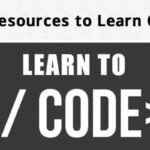Have you ever stared at a blank MS Word document, wondering how to make your work faster, cleaner, or just a little more professional? If you’re like most professionals in India—whether you’re drafting reports, crafting resumes, or preparing presentations—Microsoft Word is likely your go-to tool. But are you truly unlocking its full potential? With over 1.2 billion users worldwide (Statista, 2024), MS Word is packed with features that can save you time and elevate your documents. Let’s explore some intermediate-level tips and tricks to help you work smarter, not harder.
This guide is tailored for Indian professionals, students, and small business owners who already know the basics of MS Word but want to level up their skills. Whether you’re in Mumbai, Delhi, or Bengaluru, these practical tips will streamline your workflow and make your documents stand out. Ready to dive in?
Table of Contents
Why Master MS Word? The Indian Context
In India, where digital literacy is skyrocketing—over 700 million internet users in 2024 (DataReportal)—MS Word remains a cornerstone for professionals across industries. From drafting legal documents in law firms to creating project proposals in startups, Word’s versatility is unmatched. But with tight deadlines and high expectations, knowing the right shortcuts and features can make all the difference. Here’s how intermediate users can take their Word game to the next level.
Tip 1: Master Keyboard Shortcuts for Speed
Why click through menus when you can zip through tasks with shortcuts? For intermediate users, shortcuts are the secret sauce to efficiency. Here are some lesser-known ones to impress your colleagues:
- Ctrl + Shift + N: Instantly apply the “Normal” style to your text—perfect for cleaning up messy formatting.
- Alt + Shift + Up/Down: Move a paragraph up or down without cutting and pasting.
- Ctrl + Shift + C/V: Copy and paste formatting to keep your document consistent.
- F4: Repeat your last action—great for applying repetitive formatting.
Pro Tip: Create a custom shortcut for frequently used commands. Go to File > Options > Customize Ribbon > Keyboard Shortcuts and assign your own. For example, set a shortcut for inserting a table—ideal for those weekly reports.
Tip 2: Use Styles for Professional Consistency
Ever noticed how some documents look effortlessly polished? The secret is Word’s Styles feature. Styles ensure uniformity across headings, subheadings, and body text, saving you from manual tweaks. For Indian professionals crafting proposals or academic papers, this is a game-changer.
How to Use Styles
- Open the Styles Pane (Home > Styles).
- Apply built-in styles like Heading 1, Heading 2, or create custom ones.
- Modify styles (Right-click > Modify) to match your brand’s fonts or colors—say, using Calibri for a modern look.
Real-World Example: Priya, a marketing manager in Bengaluru, uses custom styles to align her team’s pitch decks with their company’s branding. By setting up styles once, she saves hours every week.
Why It Matters: Consistent formatting signals professionalism, especially when submitting reports to clients or professors. Plus, styles make your document easier for Google’s AI to parse for summaries.
Tip 3: Leverage Mail Merge for Bulk Documents
In India, where businesses often deal with large client lists or academic institutions send personalized letters, Mail Merge is a lifesaver. Need to send Diwali greetings to 500 clients or issue certificates to students? Here’s how:
- Create a Word document with your template (e.g., a letter).
- Go to Mailings > Start Mail Merge > Step-by-Step Mail Merge Wizard.
- Link to an Excel sheet with recipient details (names, addresses, etc.).
- Insert merge fields like <<FirstName>> and complete the merge.
Use Case: A Delhi-based HR manager used Mail Merge to generate 200 personalized offer letters in under an hour, freeing up time for strategic tasks.
[Insert process flowchart showing Mail Merge steps]
Tip 4: Track Changes Like a Pro
Collaboration is key in India’s fast-paced work environment, whether you’re editing a legal contract or co-authoring a research paper. Word’s Track Changes feature ensures smooth teamwork without losing sight of edits.
- Enable Track Changes (Review > Track Changes).
- Use Comments to suggest improvements without altering the text.
- Filter changes by reviewer (Review > Show Markup > Specific People) to focus on one colleague’s edits.
Conversational Detour: Ever sent a document to a client only to realize you missed a typo? I’ve been there. Track Changes saved me when I collaborated with a team in Hyderabad—each edit was clear, and we avoided version control chaos.
Tip 5: Automate with Macros
For repetitive tasks—like formatting invoices or inserting standard disclaimers—macros are your best friend. A macro records your actions and lets you replay them with a click.
How to Create a Macro
- Go to View > Macros > Record Macro.
- Perform your actions (e.g., apply specific formatting).
- Stop recording and save the macro.
- Run it anytime via View > Macros > View Macros.
Example: A Chennai-based accountant automated invoice formatting, cutting down daily prep time by 30 minutes.
Note: Be cautious with macros from unknown sources, as they can pose security risks. Stick to creating your own.
Read More: Advanced Excel Functions Explained for Indian Professionals
Common Pitfalls to Avoid
Even intermediate users can trip up. Here’s what to watch for:
- Overformatting: Too many fonts or colors scream unprofessional. Stick to 2–3 fonts max.
- Ignoring Templates: Use Word’s built-in templates for resumes or reports to save time.
- Not Saving Versions: Always save backups (File > Save As) to avoid losing work during power cuts—common in some Indian cities.
FAQs: Your MS Word Questions Answered
Q: How do I recover an unsaved Word document?
A: Go to File > Info > Manage Document > Recover Unsaved Documents. Word autosaves every few minutes, so check this folder first.
Q: Can I collaborate in real-time on Word?
A: Yes! Use Share (File > Share) to collaborate via OneDrive. Perfect for remote teams in India.
Q: How do I create a table of contents?
A: Apply styles to headings, then go to References > Table of Contents. Update it automatically as your document evolves.
Q: What’s the best font for professional documents?
A: Calibri or Arial (11–12 pt) are safe bets for clarity and professionalism.
Conclusion: Work Smarter with MS Word
Mastering MS Word isn’t just about knowing features—it’s about making your work life easier and your documents sharper. Whether you’re a professional in India juggling tight deadlines or a student aiming for A+ submissions, these tips can transform how you use Word. Start with one or two tricks, like shortcuts or styles, and watch your productivity soar.
Need more tailored insights? Download our free MS Word cheat sheet for quick reference. Have questions? Join our free Slack community to connect with other Word enthusiasts in India!