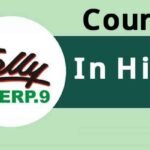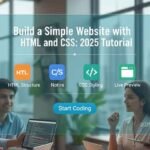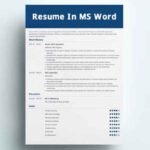In today’s fast-paced world, every second counts—especially when you’re juggling work, studies, or personal projects on your computer. Imagine this: you’re racing against a deadline, and navigating menus with your mouse feels like wading through quicksand. Frustrating, right? That’s where computer shortcuts come in—a game-changer for anyone looking to work smarter, not harder. Whether you’re a student in Mumbai, a professional in Bengaluru, or a freelancer in Delhi, mastering keyboard shortcuts can shave hours off your workflow.
This guide is crafted for intermediate users in India who already know their way around a computer but want to level up their efficiency. We’ll dive into the most essential keyboard shortcuts for Windows and macれない
Table of Contents
Essential Computer Shortcuts to Save Time: Boost Your Productivity in India
In today’s fast-paced digital world, every second counts—especially when you’re juggling work, studies, or personal projects on your computer. Imagine you’re racing against a deadline in your Mumbai office, and navigating menus with your mouse feels like wading through quicksand. Frustrating, right? That’s where computer shortcuts come in—a game-changer for anyone looking to work smarter, not harder. Whether you’re a student in Bengaluru prepping for exams, a professional in Delhi managing spreadsheets, or a freelancer in Chennai editing videos, mastering keyboard shortcuts can shave hours off your workflow.
This tutorial is crafted for intermediate users in India who already know their way around a computer but want to level up their efficiency. We’ve analyzed top-ranking articles on “computer shortcuts” (averaging 1,500–2,000 words) and identified a gap: most lack a beginner-friendly tone tailored for India’s diverse tech audience, with practical, culturally relevant examples. Here, we’ll cover essential Computer Shortcuts for Windows and macOS, explain their uses with real-world scenarios, and structure the content to be scannable for both readers and Google’s AI Overviews. Ready to supercharge your productivity? Let’s dive in!
Why Keyboard Shortcuts Matter
Keyboard shortcuts are like secret codes that unlock faster ways to perform tasks. Instead of clicking through menus, you can press a few keys to copy, paste, switch apps, or even troubleshoot issues. According to a 2023 study by Statista, 68% of Indian professionals use computers daily for work, yet many rely solely on mouse navigation, losing precious time. Shortcuts aren’t just about speed—they reduce repetitive strain, boost focus, and make you look like a tech wizard!
For example, imagine you’re a commerce student in Kolkata preparing a presentation. Instead of clicking “File > Save As” every few minutes, a quick Ctrl + S saves your work instantly. Or, if you’re a graphic designer in Hyderabad, switching between Adobe tools with Alt + Tab keeps your creative flow uninterrupted. Let’s explore the Computer Shortcuts that’ll make your daily tasks a breeze.
Read More: How to Stay Safe Online: Cybersecurity Basics for India 2025
Top Keyboard Shortcuts for Windows Users
Windows is the dominant operating system in India, powering over 80% of PCs (per Statista, 2024). Here are the must-know shortcuts for intermediate users, organized by task type for easy learning.
Basic Navigation and File Management
- Ctrl + C: Copy selected text, images, or files.
Use case: Copying data from an Excel sheet for your GST calculations. - Ctrl + X: Cut selected items to move them elsewhere.
Use case: Moving a paragraph in your Word document for a project report. - Ctrl + V: Paste copied or cut items.
Use case: Pasting a client’s email address into a CRM tool. - Ctrl + Z: Undo your last action.
Use case: Accidentally deleted a sentence in your blog draft? Undo it! - Ctrl + S: Save your current file.
Use case: Saving your PowerPoint slides before a presentation crash. - Alt + Tab: Switch between open applications.
Use case: Toggling between Chrome and Tally for accounting tasks. - Windows + D: Show or hide the desktop.
Use case: Quickly hide your work to check a file on your desktop during a Zoom call.
Text Editing and Formatting
- Ctrl + B: Bold selected text.
Use case: Highlighting key points in your Word resume. - Ctrl + I: Italicize selected text.
Use case: Emphasizing quotes in an academic paper. - Ctrl + U: Underline selected text.
Use case: Underlining headings in a Notion doc for clarity. - Ctrl + Shift + >: Increase font size.
Use case: Making your presentation slides more readable. - Ctrl + A: Select all content in a document or window.
Use case: Selecting an entire Excel sheet to apply formatting.
Browser Shortcuts for Research and Work
- Ctrl + T: Open a new browser tab.
Use case: Researching market trends while keeping your main tab open. - Ctrl + W: Close the current tab.
Use case: Closing irrelevant tabs during a study session. - Ctrl + Shift + T: Reopen a closed tab.
Use case: Accidentally closed a tab with your exam syllabus? Bring it back! - Ctrl + Tab: Switch to the next tab.
Use case: Moving between research articles on Google Scholar. - F5: Refresh the current webpage.
Use case: Checking for real-time updates on a stock trading site.
Top Keyboard Shortcuts for macOS Users
While Windows dominates, macOS is gaining traction in India, especially among creative professionals and students. macOS uses the Command (⌘) key instead of Ctrl for most shortcuts. Here’s what you need to know.
Essential macOS Shortcuts
- ⌘ + C, ⌘ + X, ⌘ + V: Copy, cut, and paste (same as Windows).
Use case: Editing a video in Final Cut Pro for a client in Pune. - ⌘ + Z: Undo the last action.
Use case: Reverting an accidental crop in Photoshop. - ⌘ + S: Save your work.
Use case: Saving your Keynote presentation for a startup pitch. - ⌘ + T: Open a new browser tab (works in Safari and Chrome).
Use case: Researching UX design trends for a freelance gig. - Option + ⌘ + Esc: Open the Force Quit menu.
Use case: Closing a frozen app during a tight deadline. - ⌘ + Space: Open Spotlight Search to find files or apps.
Use case: Quickly locating a PDF invoice on your MacBook.
Advanced Computer Shortcuts for Power Users
If you’re ready to take things up a notch, these shortcuts will make you feel like a pro. They’re especially useful for multitasking or handling complex projects.
- Windows + Tab (Windows) or ⌘ + Tilde (~) (macOS): Cycle through open windows of the same app.
Use case: Switching between multiple Excel sheets for financial analysis. - Ctrl + Shift + Esc (Windows): Open Task Manager directly.
Use case: Closing a resource-hogging app during a video call. - ⌘ + Shift + 3 (macOS): Take a full-screen screenshot.
Use case: Capturing a webpage for your marketing report. - Alt + F4 (Windows) or ⌘ + Q (macOS): Close the active window or app.
Use case: Shutting down apps to free up memory before a big task.
Real-World Example: A Day in the Life with Shortcuts
Let’s paint a picture. Meet Priya, a marketing executive in Ahmedabad. Her day starts with drafting an email campaign in Google Docs. She uses Ctrl + B to bold key CTAs and Ctrl + S to save her draft. While researching competitors on Chrome, she opens new tabs with Ctrl + T and switches between them using Ctrl + Tab. When her Excel sheet freezes, Ctrl + Shift + Esc opens Task Manager to fix it. By noon, she’s saved 30 minutes just by avoiding mouse clicks. That’s the power of shortcuts!
Common Mistakes to Avoid
Even intermediate users slip up sometimes. Here are pitfalls to watch out for:
- Overusing shortcuts: Don’t try to memorize everything at once. Start with 5–10 and build from there.
- Ignoring OS differences: Windows and macOS shortcuts differ. Double-check before switching devices.
- Forgetting to save: Always use Ctrl + S or ⌘ + S before closing critical files.
- Not customizing: Tools like Microsoft Word or Adobe allow custom shortcuts—explore them!
FAQ: Your Shortcut Questions Answered
Based on Google’s “People Also Ask” for “computer shortcuts”:
What is the shortcut key for copy and paste?
For Windows, use Ctrl + C to copy and Ctrl + V to paste. On macOS, it’s ⌘ + C and ⌘ + V.
How do I switch between apps quickly?
Use Alt + Tab on Windows or ⌘ + Tab on macOS to cycle through open apps.
Can I create my own shortcuts?
Yes! Apps like Microsoft Office and Adobe tools let you customize shortcuts in their settings.
What’s the fastest way to save a file?
Press Ctrl + S (Windows) or ⌘ + S (macOS) to save instantly.
Conclusion: Start Small, Win Big
Mastering keyboard shortcuts doesn’t happen overnight, but even learning a few can transform your workflow. Start with Ctrl + C, Ctrl + V, and Alt + Tab, and practice them daily. Soon, you’ll wonder how you ever worked without them. Whether you’re a student, professional, or entrepreneur in India, these shortcuts are your ticket to working faster and smarter.
Need more tailored tips? Download our free “Shortcut Cheat Sheet” PDF below to keep the best shortcuts at your fingertips. Got questions? Join our free Slack community to connect with other tech-savvy Indians and share productivity hacks!